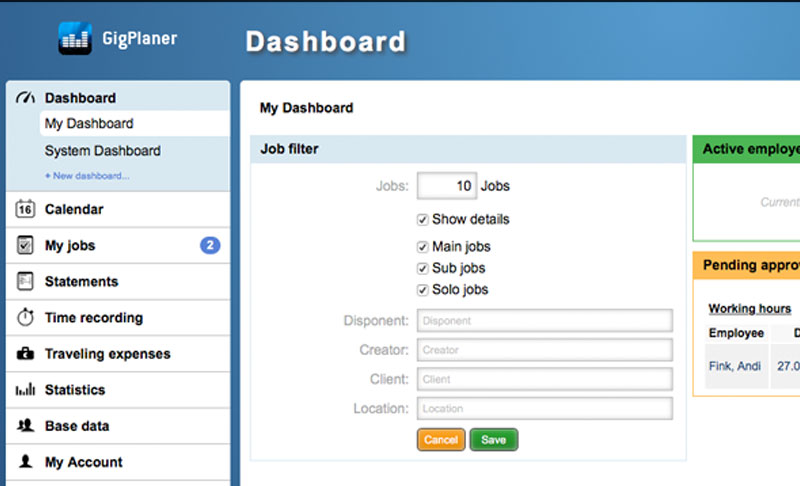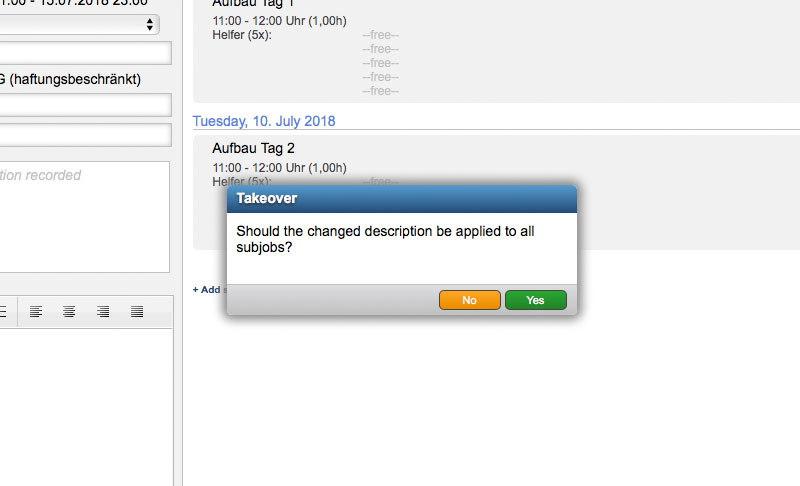IS
IS
Subcontractor synchronization, work instructions and personnel calculations
Dear customers,
in the past few weeks, the great heat has brought warm comfort not only to your but also to our office - but we still continued on completing a new version of GigPlaner with some new features and many optimizations this month as well.
Probably the most comprehensive innovation is the subcontractor synchronization which I already wrote about in the previous update information. But also the possibilities to create work instructions and personnel calculations via the GigPlaner are features that have been repeatedly requested and that will be available to you as usual from tomorrow.
I hope you enjoy reading this update info and wish you all the best
Sven Schlotthauer
For some time now, it has been possible to create subcontractors in the base data and to request personnel (a number of persons per category) from them. The respective subcontractor can then also log in to the GigPlaner and submit his feedback. If the subonctractor himself uses the GigPlaner for his employees, he had to synchronize the jobs by hand to his account. With the subcontractor synchronization, this manual work is now a thing of the past.

The synchronization is suitable for all those customers who are requested by other companies via the GigPlaner as a subcontractor. As soon as the synchronization is set up, all jobs and other information are automatically transferred to your own account and can be processed from there - including the feedback to the requesting company. In this way, you no longer have to remember several GigPlaner logins and can process the requests of your client directly in your GigPlaner and, above all, immediately request your own staff for the corresponding jobs.
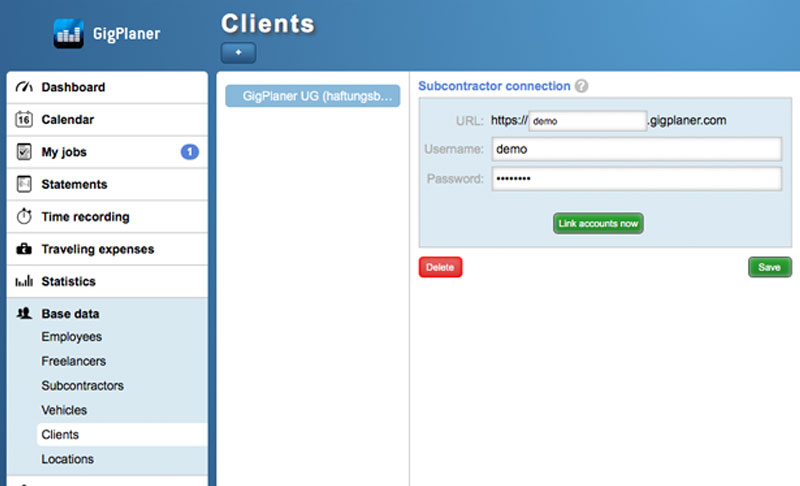
The precondition for the subcontractor synchronization is that you have been added by your client in his GigPlaner as a subcontractor and can log in to his GigPlaner. If these requirements are fulfilled, you can create a client record for your customer in the base data in the GigPlaner account of your company (or continue to use the existing client record). In the client data record you will find a new section "Subcontractor connection" in which you enter the URL of your client as well as the registration data. If the accounts were successfully linked, you can get a list of all the requested jobs.
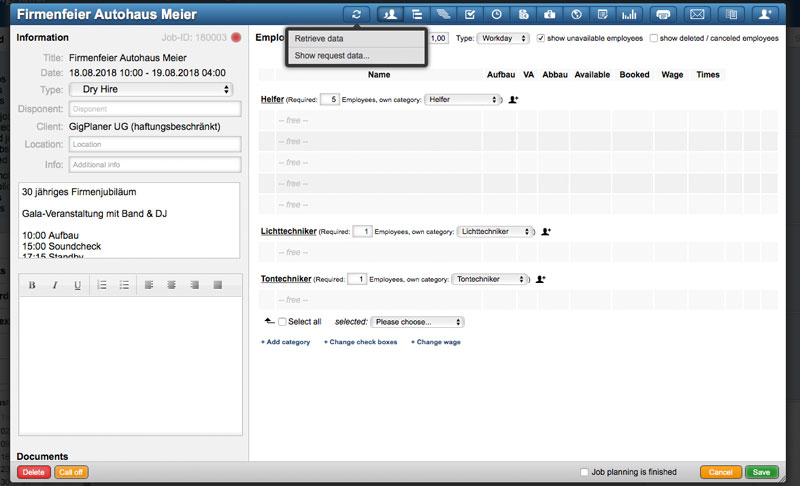
As soon as you are requested by your client, the respective job is automatically synchronized to your account. However, this only applies to jobs for which you are requested as a subcontractor after setting up the connection (you may already have manually transferred your older requests). However, if you also want to synchronize older requests, you can do this at any time via the client record by retrieving your client's job list and synchronizing individual jobs there.
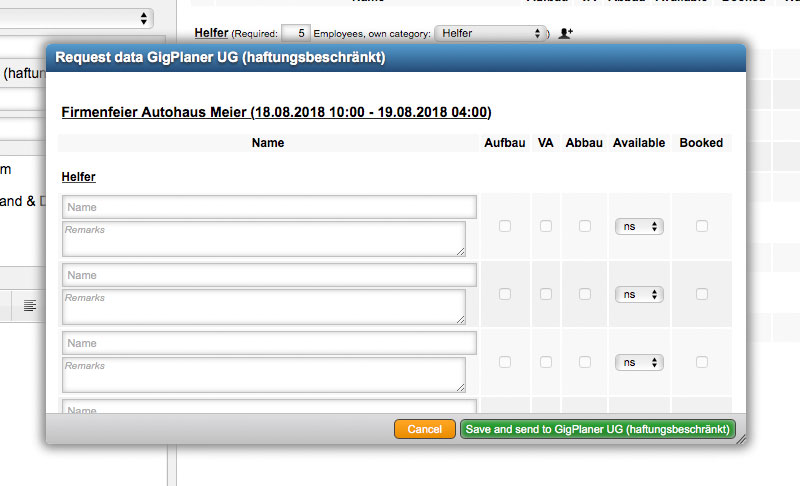
Within a synchronized job, you can directly see the information that your client has stored for you in his GigPlaner account. In addition, you can enter your own information, assign the requested categories to your own categories, and request your own employees. In the blue header of these jobs, you will also find a new synchronization icon, via which you can update all data or display the request data of the client. There is also the possibility of depositing the availability for your client without having to login in his GigPlaner.
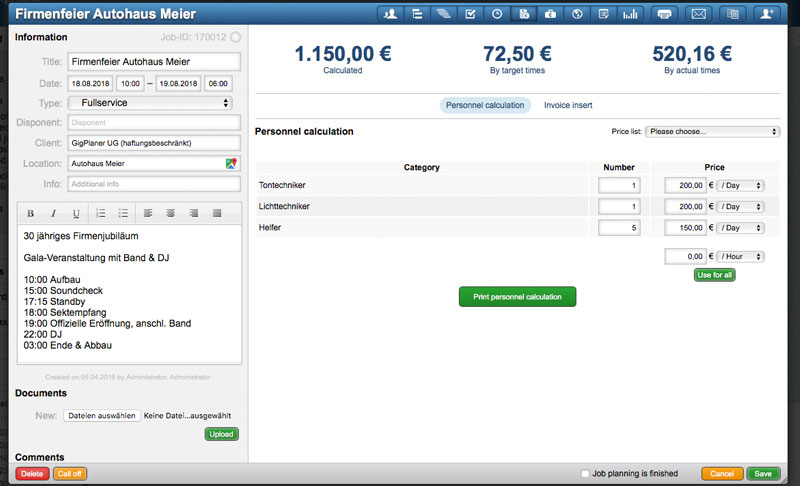
With the invoice inserts we have been offering the possibility to prepare the working hours of your employees for a job for your client and to attach them to the invoice. From now on, you will also find the option to create a calculation in the invoice inserts. This is based on the categories planned in the job with the number of employees deposited there as well as the price lists that we also newly introduce with this version. You can create the latter in the settings (under "Clients" for general price lists) or in the respective client data record (for customer-specific price lists) and then select them in the job.
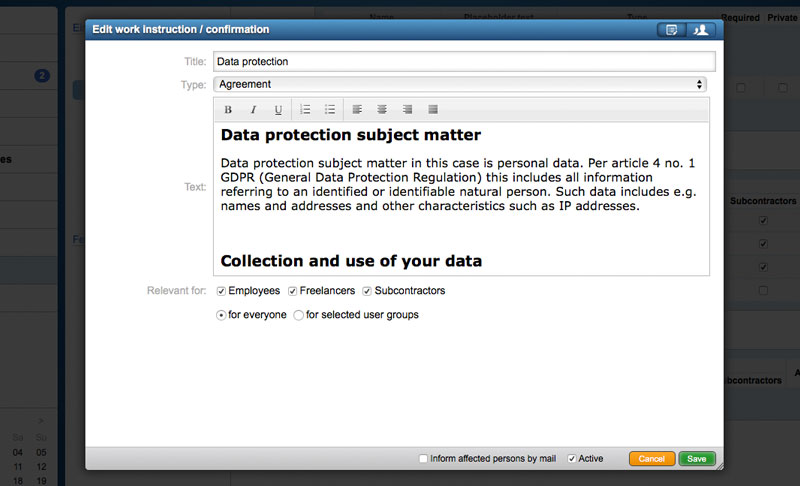
A common request in the past few months was the ability to issue work instructions to employees. We provide a corresponding function with this version. You can enter the work instructions in the settings under "Employees" and also define there for which user groups an instruction should apply. Employees then receive these instructions for review and must confirm it. Within a work instruction or in the employee profiles, you can always inform yourself about the current status. In addition to instructions, it is also possible to obtain agreements (eg for data protection or confidentiality declarations) or simple confirmations.